Having a Social Media presence on Websites such as Twitter, Facebook, Pinterest, Reddit, Tumblr, just to name a few, can drive huge amounts of traffic to your posts, as well as offering you the opportunity to interact with your viewers, however posting things to all different Social Media accounts for every post can be a tedious task, and you may even forget to post on a particular site.
Setup
To set up automatic posting, we shall need to create an RSS Feed. The Feed shall automatically update itself whenever a new post is created. To do this, simply add jekyll-feed to your _config.yml’s gem list. Upon your site compiling, you will have an RSS Feed located at <Your Site Domian>/feed.xml.
Very likely, you shall require metadata. Using OpenGraph Metadata should work for most sites, however consider checking for each Social Media Site for it’s best practice notes. Here is a tutorial how to configure this in Jekyll.
Note: Twitter has it’s own protocol, however supposedly accepts Open Graph as well.
IFTTT
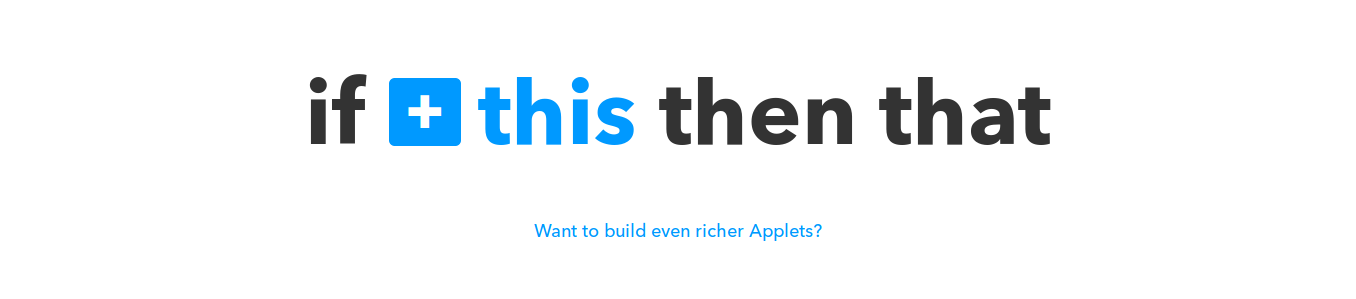
‘If This Then That’ does exactly what the name implies. Given a certain condition, a specific action will be executed. We shall be using this tool to post stuff to your social media. Simply register for the site
Creating an Automatic Post System
1) To create an auto poster, simply press your user name followed by New Applet
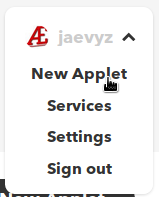
2) Now press the This button
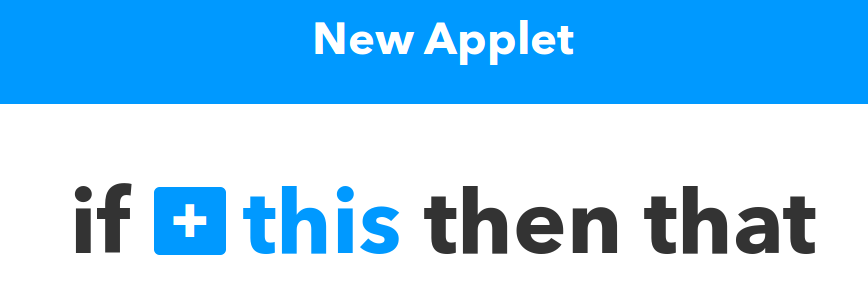
3) Followed by RSS Feed
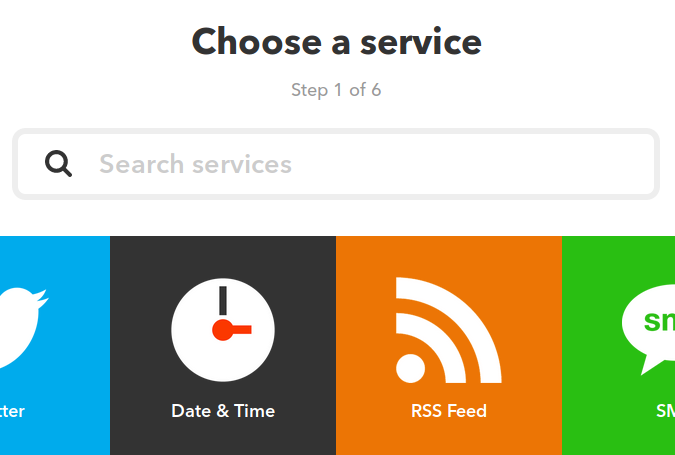
4) Choose New Feed Item or New Feed Item Matches
Choose whether or not you wish to have posts filtered, or simply just have every post trigger IFTTT.
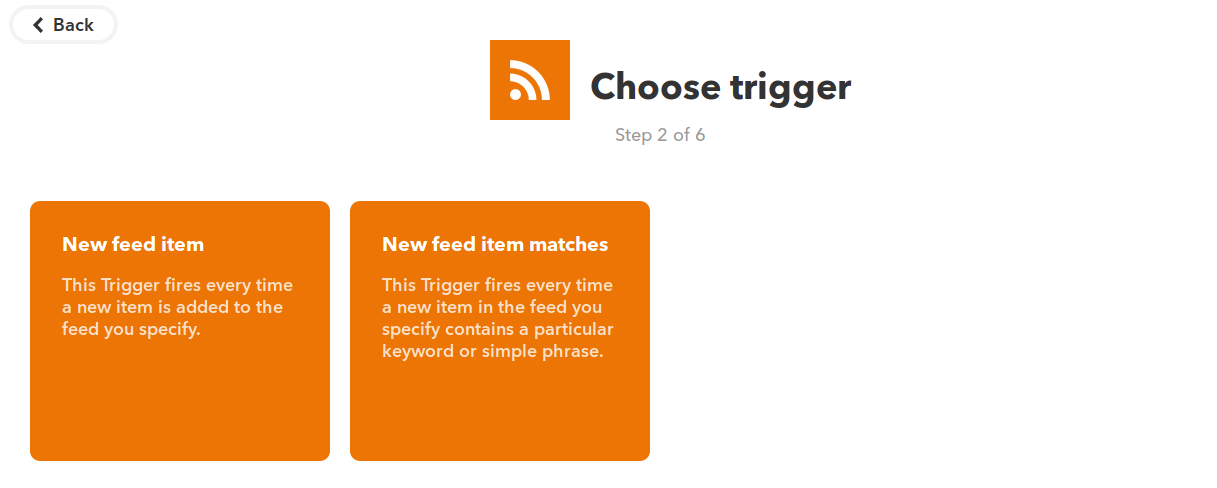
5) Configure your trigger to your specifications
If you choose the item matches option, you will need to add a keyword.
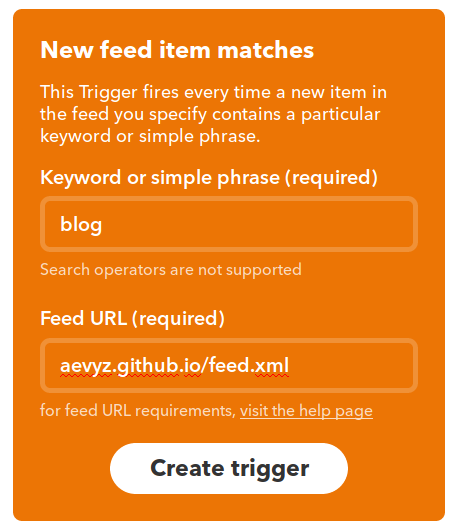
6) Select the that button

7) Select a Social Media Site and the Subsequent Posting method

8) Configure the Post Text
Ingrediants are Variables you can use to expand your social media posts.

9) And simply hit finish.
Simply repeat this process as many times as necessary for each of your social media.
 The content of this site's posts are licensed under a Creative Commons Attribution-NonCommercial 4.0 International License. Read More
The content of this site's posts are licensed under a Creative Commons Attribution-NonCommercial 4.0 International License. Read More